In the first post of our RSS series we discussed how to initially set-up your RSS feeds. This week we’re going to continue the discussion with one of the things you may want to do after you’ve initially set-up your RSS.
Today’s post is going to focus on making it easier for visitors to your blog to subscribe to your RSS feed by inserting a button into the sidebar of your blog.
If you remember the way that you tested to make sure that your feed was working was by going to your blog and scrolling all the way to the bottom of your blog.
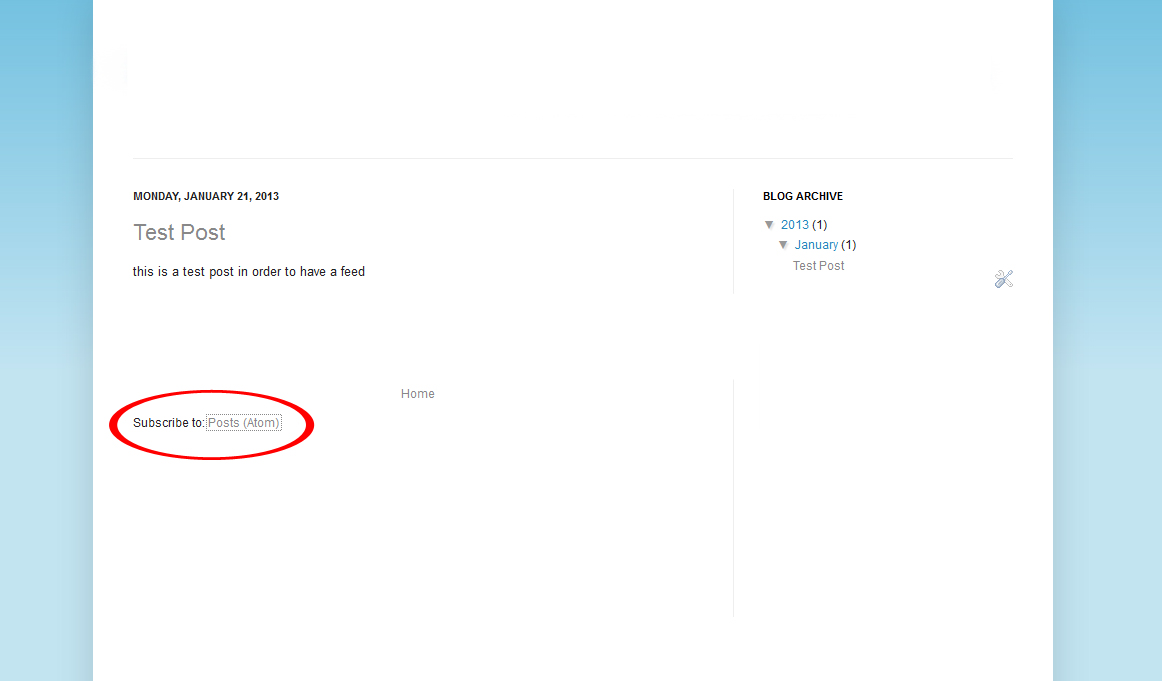
Now, if you’ve been blogging for awhile and your first page is chalk full of posts then this could be a bit cumbersome to your readers. As a matter of fact you may loose RSS subscribers because they just don’t bother to scroll down that far.

As you can we have ours at the top of the blog where it’s easy to see and if readers are so inclined they can choose to subscribe, without having to scroll to the bottom. This week I’m not going to teach you how to do the full-on social media aspect, we’re just going to cover the RSS button itself.
Here’s what you’ll need:
- An RSS Button (this can be one you made, one you’ve paid for off Etsy, or a free one offered online)
- The address for your RSS feed that you came up with if you followed the last post
- An image hosting site (we use Photobucket and Flickr for ours)
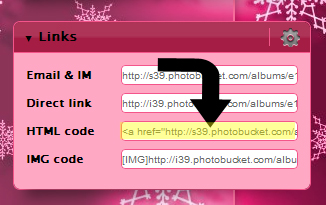
Once you have whatever RSS button you are going to be using you need to upload it to your favorite image hosting site and grab the HTML coding for it.
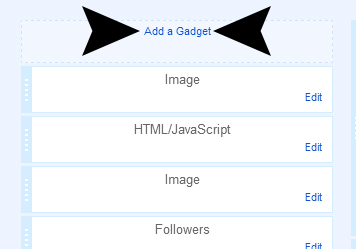
From there you are going to go into the layout section of your blog setting and click “Add Gadget.”
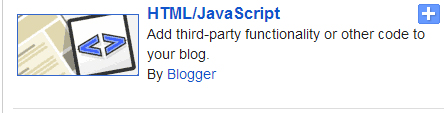
You are going to choose to add the “HTML/Java Gadget” to your blog.
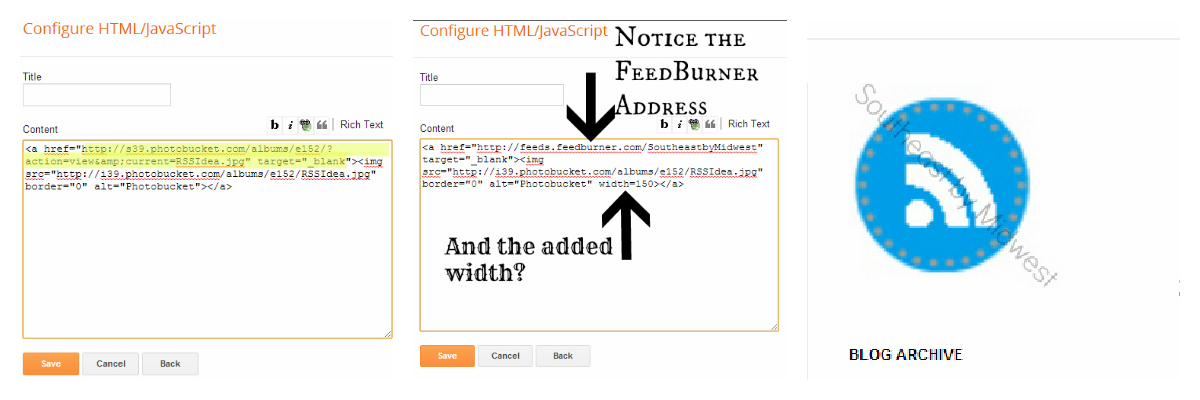
Once you get the pop-up you are going to insert the HTML coding of your picture that you copied from your image hosting site. Once you have pasted do NOT close the window because we are going to change a bit of the coding while we are here. In the coding where you see the a href= you are going to change the link that is in there to the link of your RSS feed. If you have a square image and would like to change the size of the photo you can add width=XXX, with the X’s being the size that you would like image to be at the very end of the coding.
There we got you should now have a button on your sidebar that is now linked to your RSS feed. Click it to try it out then make sure to subscribe to our RSS using the button in the sidebar so you can make sure you the next tip in this series (along with all our other posts.)

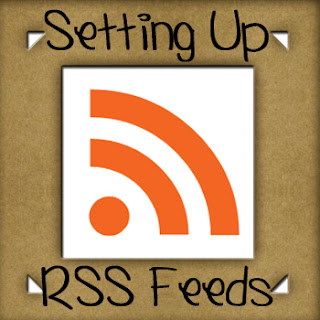
Leave a Reply