One of the first things that I did when I started this blog was set-up the RSS feed. Before I even started designing or publishing posts I made sure to set this up so that when new readers came to the blog they could subscribe and be notified as soon as I started posting.
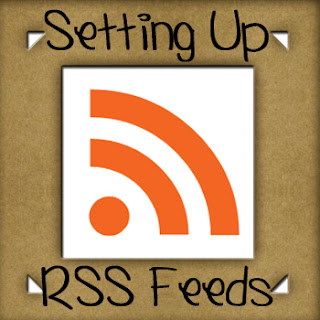
Now I didn’t have a lot of people subscribing back the, just little ole me, but that’s a different post for a different day. For today I’m going to show you how I went about setting up my feeds. Maybe this will help those of you who may be thinking about starting a blog but just aren’t sure where to start.
To start out with there are several different RSS Feed providers that you can go through, I choose to just go with Feedburner because I had heard of it before and it’s hosted by Google and so is Blogger. I figured there would be less chance of…hostile play if I stayed within the Google company. Therefore, this process I’m going to show you is with using Feedburner and Blogger.
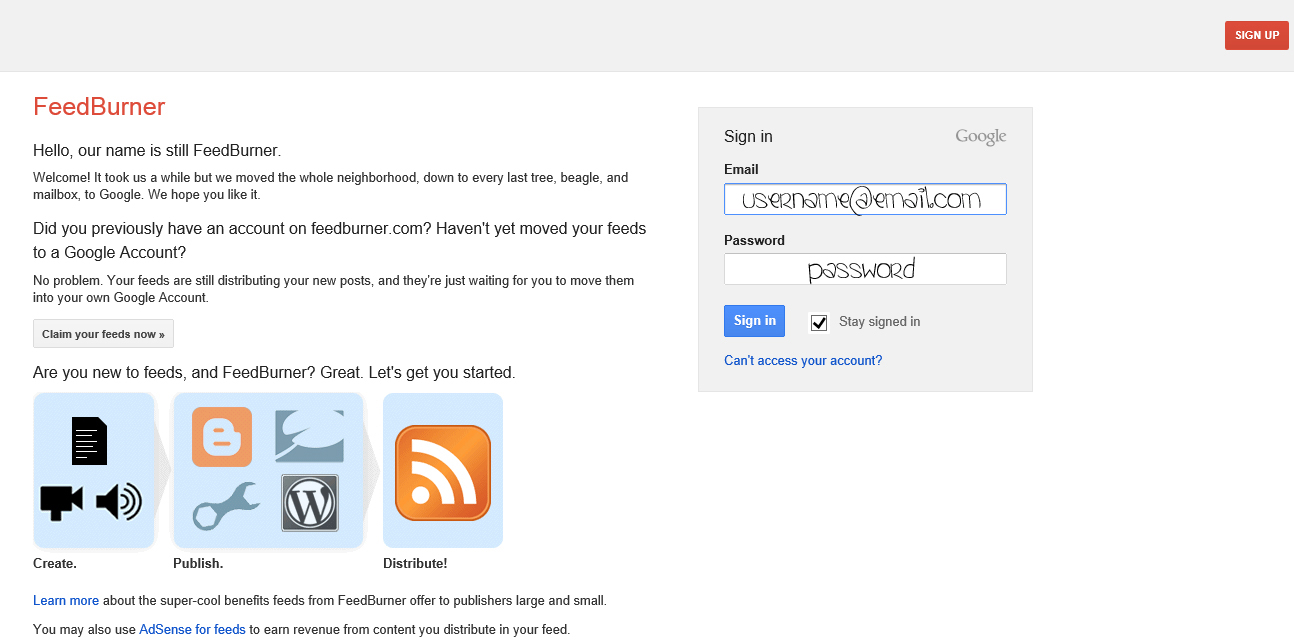
The first thing you are going to want to do is go to the Feedburner website and either sign-in with your Google Account or sign-up for a new account.
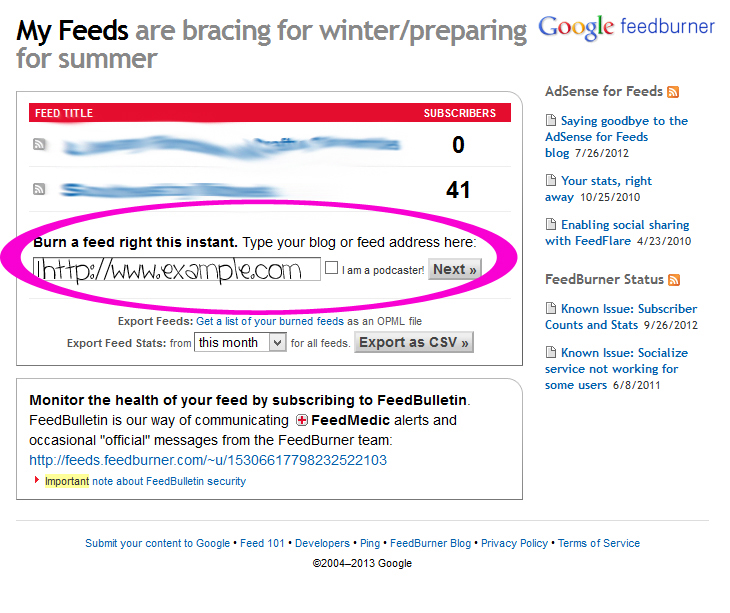
After you have signed-in/up you will have the option to “burn” your feed. To start the process you need to put the web-address to your blog or website (i.e. www.example.com or example.blogspot.com) in the box and click Next.
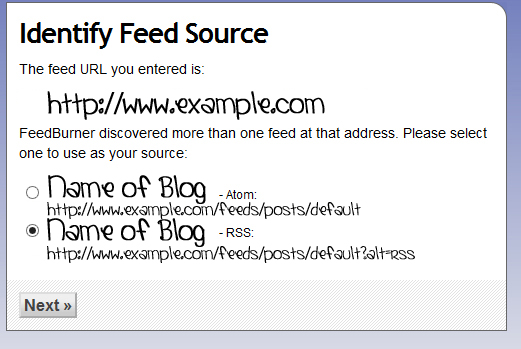
Once you have clicked next you should see your blog’s URL with two options. I always choose the second option instead of the first because I find that messing with Atom Feeds can be tricky and annoying. Click next to proceed to the Next step.
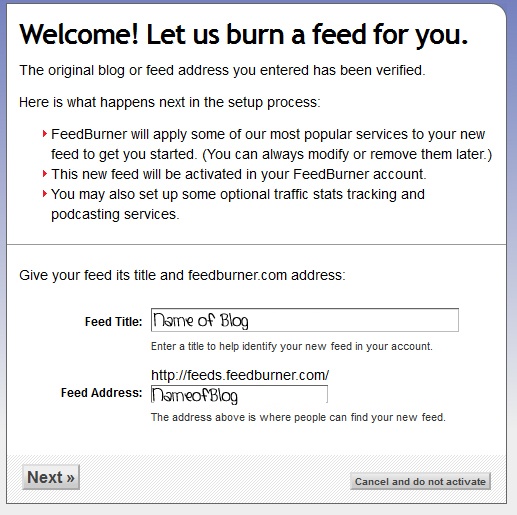
This is where you choose what your feed will be called and the address of your feed. I always title my feed the name of my blog and have the address of the feed be the name of blog minus the spaces. So for this blog the name is Southeast by Midwest and the feed address is http://feeds.feedburner.com/southeastbymidwest (write down or remember YOUR feed address, you will need it later) and click Next to progress to start customizing your feed.
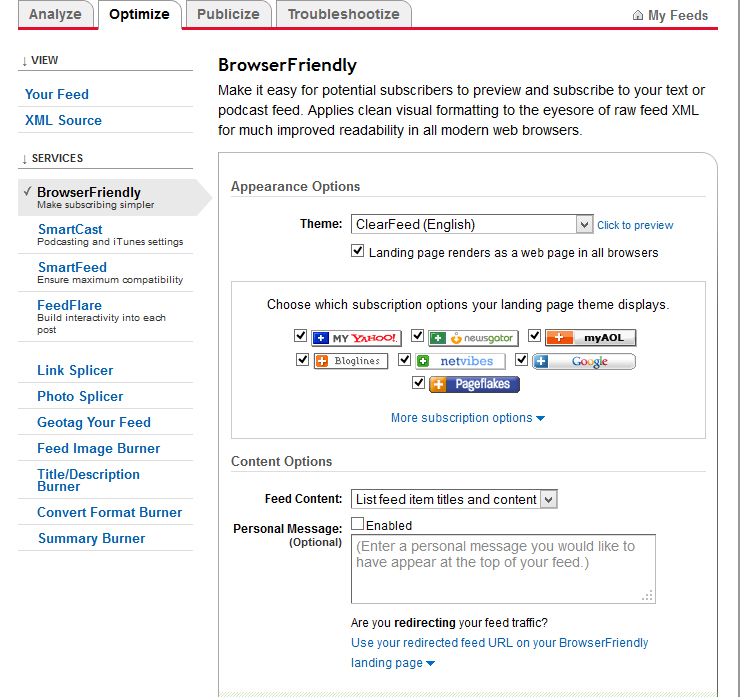
After clicking next you will start on the analyze tab, as this is a new feed it is currently irrelevant, just click on the Optimize tab to get to the juicy stuff. Once you are on the Optimize tab you’ll start out in the ‘Your Feed’ section, feel free to come back to this through out to check your progress but for now click on ‘Browser Friendly’. This section allows you to choose which readers are available after a person clicks to Subscribe to your posts. You can change the order of these by clicking the icons and dragging them around, you can choose not to have some by unchecking them, and you can choose to add different ones by clicking ‘More Subscription Options’ and checking different readers. The ones you for sure want to have is Google, AOL (hey some people still do use it), Yahoo, and Newsgator. Any others are completely up to you.

Once you are done choosing your readers scroll down and make sure that the service is Active (if it isn’t just click Activate) and then click Save.
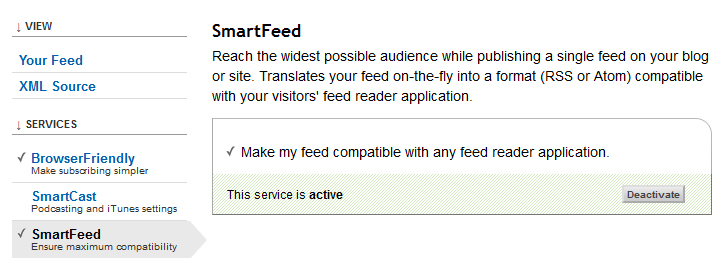
Sometimes though people use readers that just aren’t listed on Feedburner. To fix that problem before it arises move down to ‘SmartFeed’ and activate this feature. Make sure to click Save after activating.
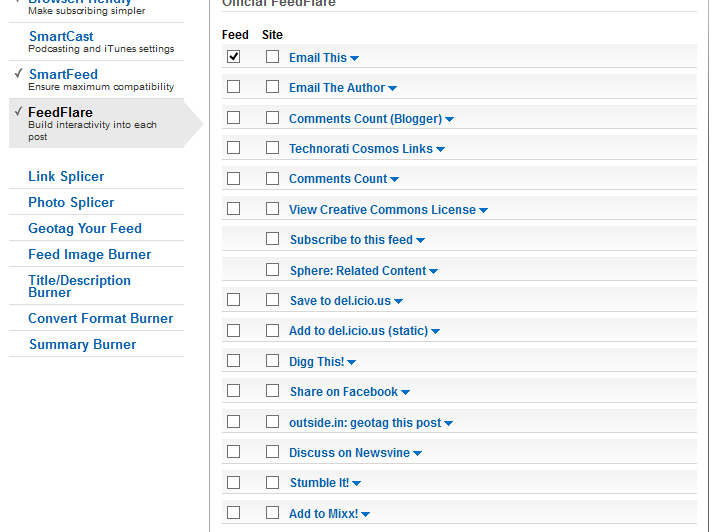
This next step is what puts in the little links at the bottom of your RSS feed when people read them. This allows them to E-Mail the post to other people, save the post to different sites, etc. You want to only check the boxes in the Feed section because a lot of these options can be added into your post footer straight from blogger so don’t bother checking the Site column. Go through adding the ones you would like to add and when finished scroll to the bottom and click Activate if needed and then Save.
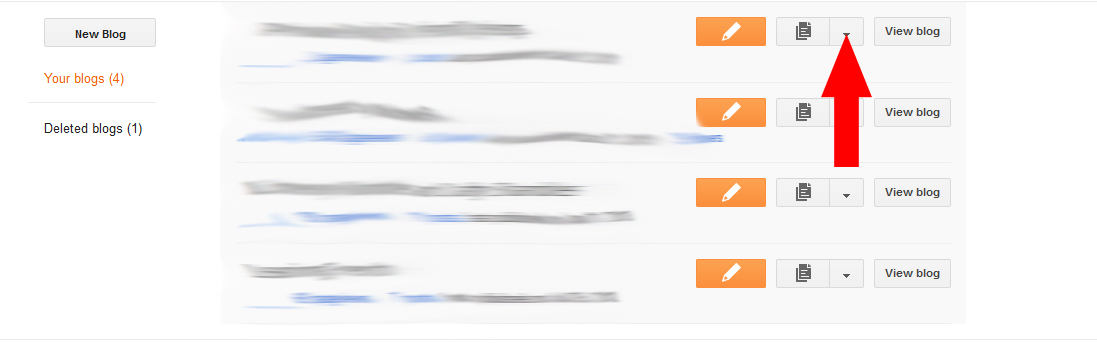
We are currently finished with the Feedburner site, so close that and head back over to Blogger and if needed sign-in. Once you get to the list of your blogs click the littler arrow next to the blog whose feed you were just burning to initiate a drop-down menu.
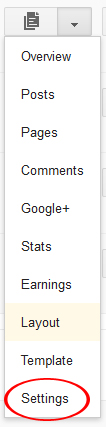
Once the drop-down menu appears click Settings and you will be placed on the ‘Basic’ section of the Settings menu.
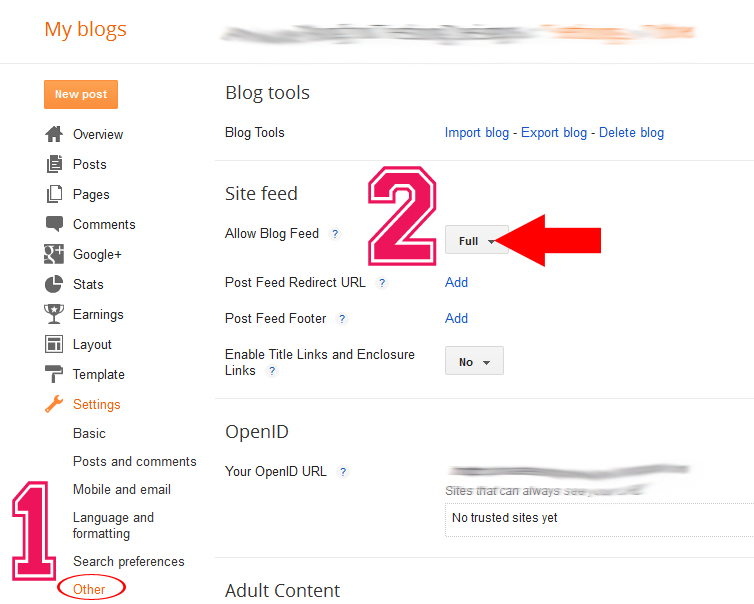
You need to click to go to ‘Other’ section of the Settings menu as this is where all of your RSS options are. Then you need to click the little arrow next to full to initiate another drop-down menu.
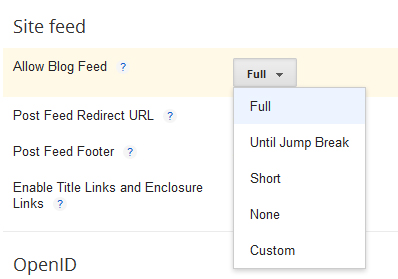
This is where you choose exactly how much of your posts people will see in their feeds. The ‘Full’ option allows them to receive the entire post (except for font formatting) in their feed, the ‘Until Jump Break’ option allows you to choose how much they see because you would add a “Jump Break” into your post and they would see only what was above the jump (IMPORTANT: this will also make the posts on your blog only visible above the jump break, visitors to your blog would also need to click to read more), and the ‘Short’ option allows them to read a few sentences before they would need to click (this does NOT affect the posts on your blog), the ‘None’ option turns off RSS, and the ‘Custom’ option is what you would need to click if you want your post feeds to be different from your comment feeds.
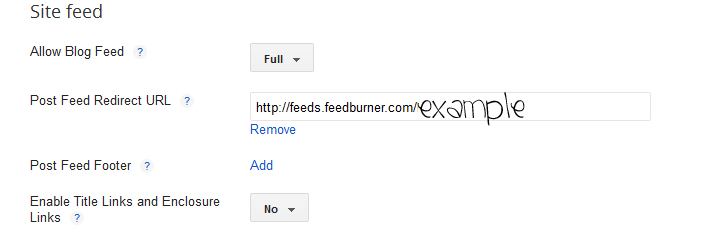
Click the ‘Add’ across from ‘Post Feed Redirect URL’ and enter in your Feedburner feed address. Doing this is what allows Feedburner to override Blogger’s RSS service. Make sure that ‘Title Links’ and ‘Enclosure Links’ is at No then click ‘Save Settings’ (in the upper right corner under your picture.)
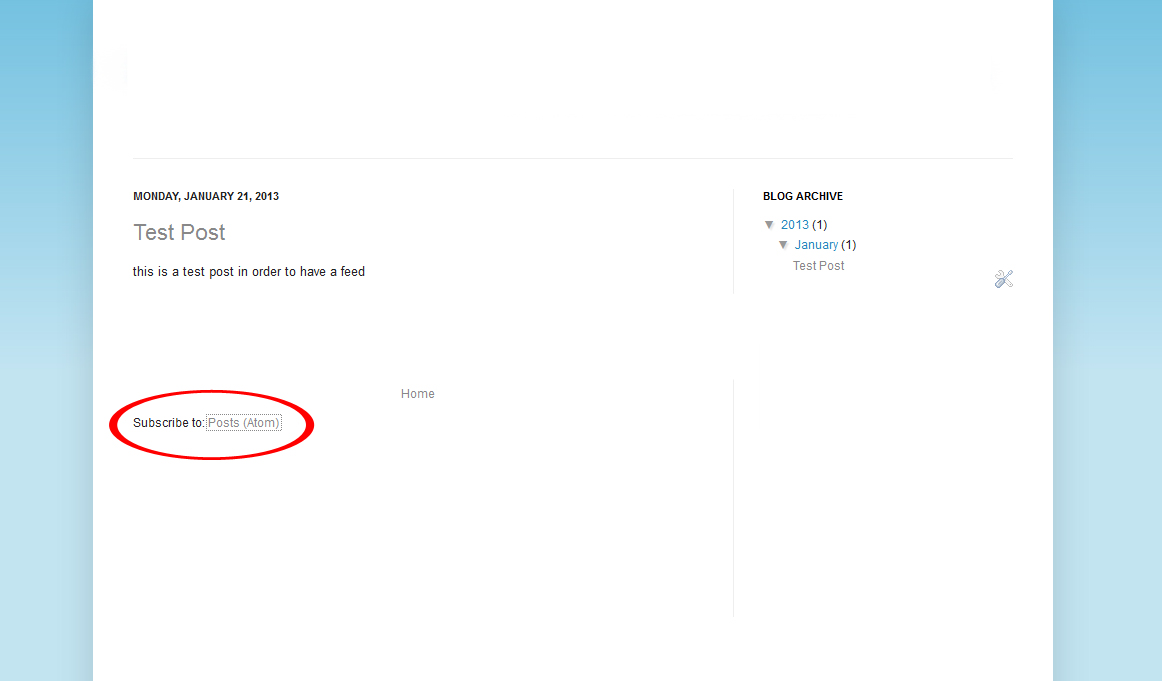
Now it’s time to test this puppy out. Head over to your blog and at the bottom of the post section you should see the ‘Subscribe to:’ option. Click it.
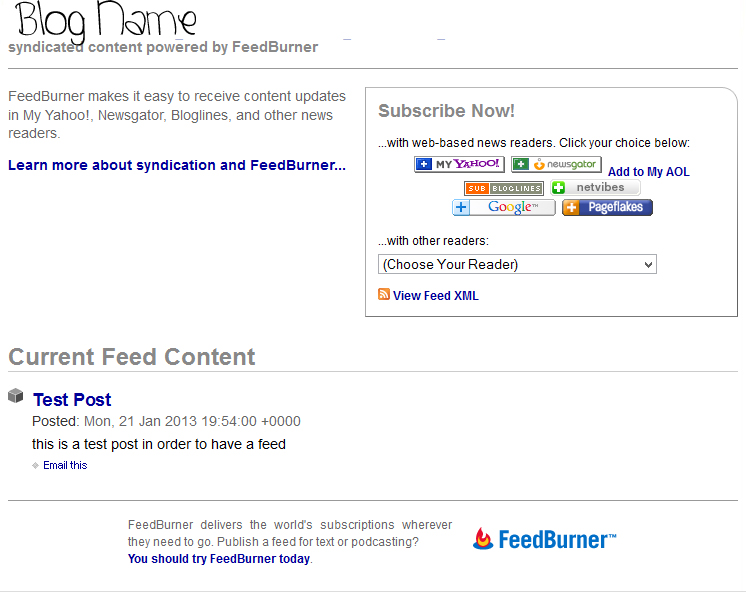
If done correctly you should now be at the page that everyone will see when they click to subscribe to your feed.
Hopefully this helped some of you out, if not feel free to leave a comment below and we’ll see if we can’t help you out, and now that you’ve seen how easy it is to set-up RSS Feeds maybe now some of you will start blogs of your own.

Hwy Cassie! I just went through this and I am not seeing it on my blog???? Not sure what I did wrong! But knowing me, I am sure I goofed up somewhere!
Thanks for any help!
Tracy @ http://www.lifecupcakesandlife.com
Tracy,
You have it on yours, it’s at the very very very bottom of your main page. Under where you would click the link to go to older posts. When I clicked that link it gave me the option to subscribe to your feeds 🙂
~Cassie~